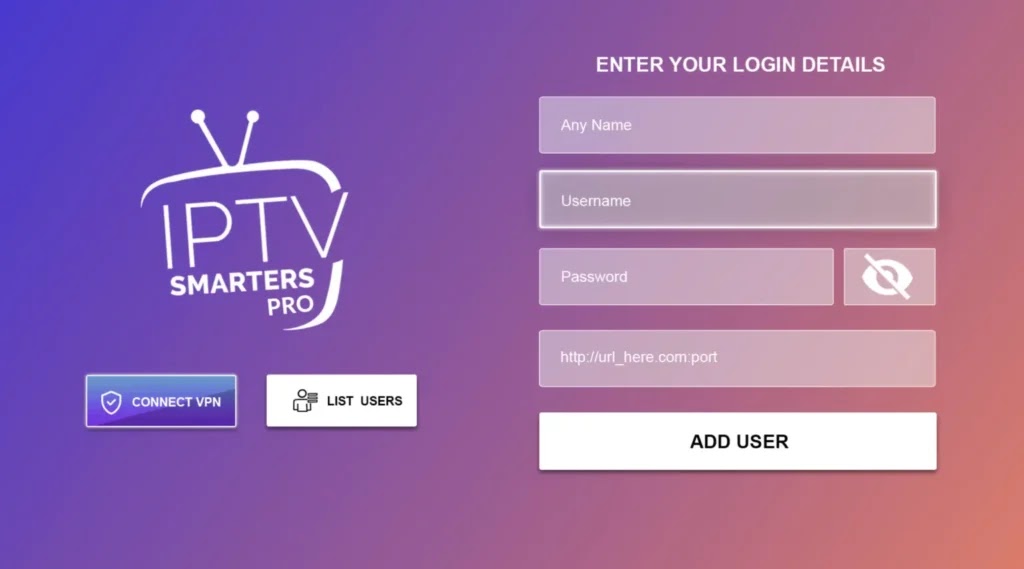Installing IPTV on Roku can be a bit more complex than on other devices because Roku doesn't directly support IPTV apps like some other platforms. However, you can still stream IPTV content to your Roku device using a few different methods. Here's how you can do it in 2024
Method 1: Using Screen Mirroring
- Press the Home button on your Roku remote.
- Go to Settings > System > Screen mirroring.
- Select Screen mirroring mode and choose Always allow or Prompt.
2-Install an IPTV App on Your Smartphone or PC:
Download and install an IPTV app (such as IPTV Smarters, GSE Smart IPTV, or any other) on your Android smartphone or Windows PC.
3- Mirror Your Device to Roku:
- Android: Go to Settings > Connected devices > Cast. Select your Roku device from the list.
- Windows 10/11: Open Action Center (Windows + A) > Connect. Select your Roku device from the list.
4- Stream IPTV Content:
Open the IPTV app on your smartphone or PC and start streaming content. The screen will be mirrored to your Roku device.
Method 2: Using the Web Video Caster App
- Press the Home button on your Roku remote.
- Go to Streaming Channels > Search Channels.
- Search for Web Video Caster Receiver and add the channel.
- Open the Web Video Caster app on your smartphone.
- Use the app to find IPTV streams (you can enter M3U playlist URLs in the app).
- Select your Roku device as the casting destination and start streaming.
Method 3: Using Plex Media Server
1- Install Plex Media Server on Your PC:
- Press the Home button on your Roku remote.
- Go to Streaming Channels > Search Channels.
- Search for Plex and add the channel.
- Open the Plex channel on your Roku device.
- Sign in with your Plex account.
- Navigate to the library where you added the IPTV playlist and start streaming.
Method 4:
1- Open Your Roku device and click the following buttons on your remote
- Home Button 3 times
- Followed by the up button twice
- The right button once
- Left button once
- Right button once
- Left button once
- Right button once
2- you must make note of the provided URL we will need it later
click Enable installer and restart